Getting Started
Using iPhone App
Salestrekker iOS app has limited functionality to assist users keeping deals and contacts organised on the go.
1. Finding Salestrekker app on Apple Store
Go to App Store on your iPhone and search for 'salestrekker' (regardless of which version of Salestrekker you use). Link to the app store is here.
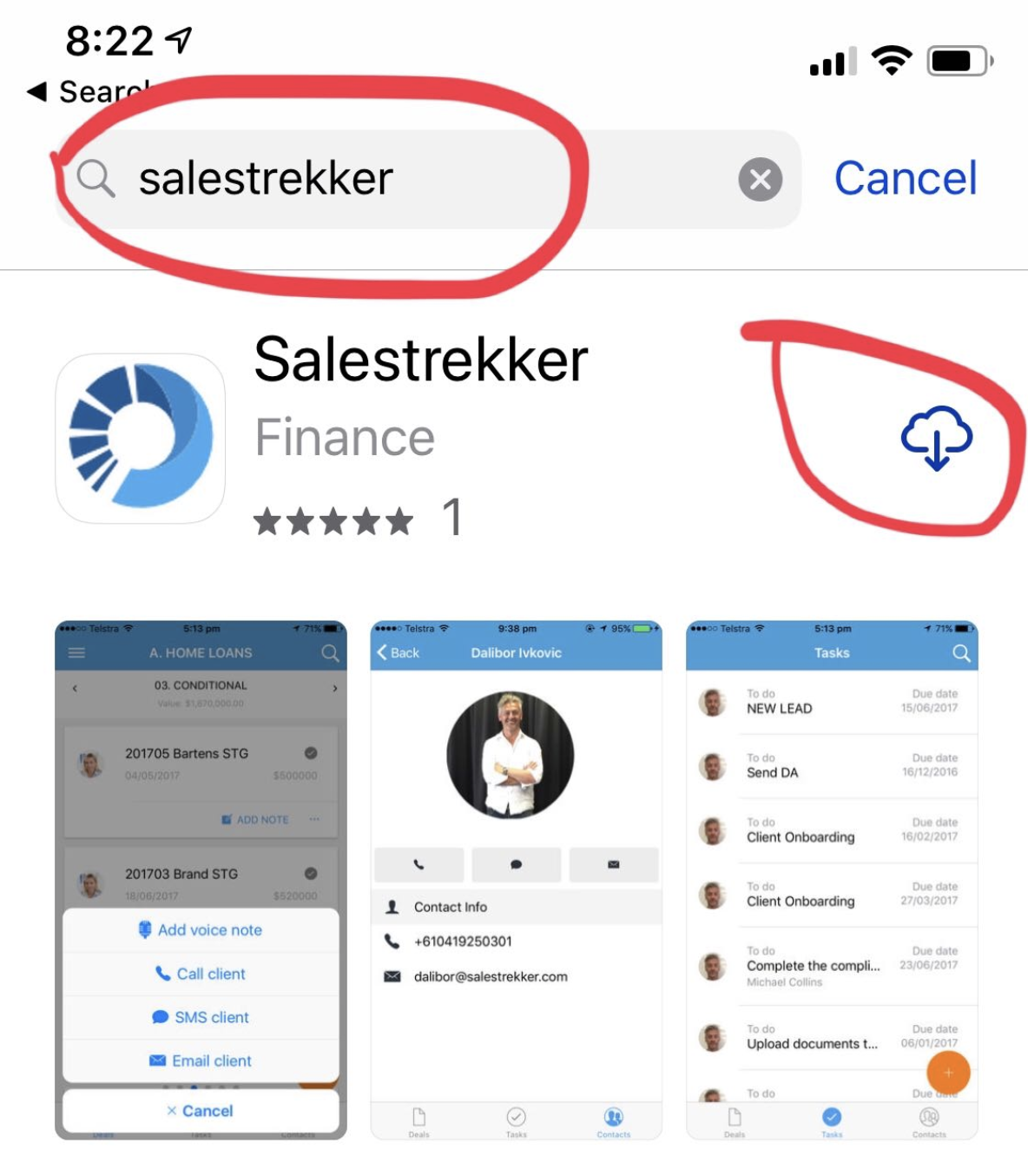
2. Installing app on your phone
Open iOS app and enter three fields required.
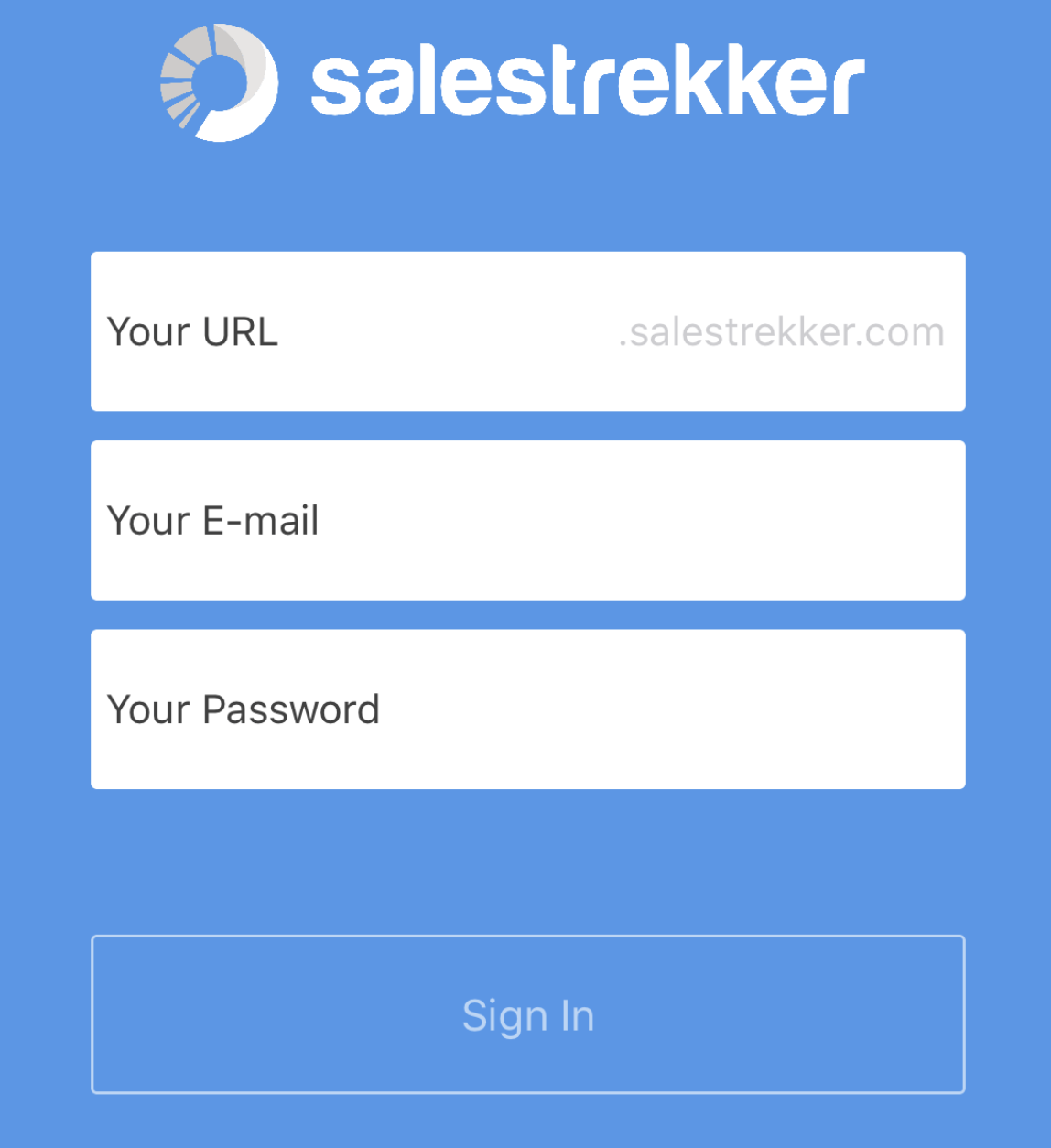
Enter the URL from the version of Salestrekker you are using. Only enter URL text that sits between 'https://' and '.salestrekker.com'. In the example below that text is 'app'.

Then enter your user name and password and click on 'Sign in' button.
3. Using the application on your iPhone
This version of iOS app will allow you to:
- Add deals and contacts;
- View deals in a workflow (one stage per screen);
- Search for deals, contacts and tasks;
- Move deals form stage to stage;
- View deals and summary;
- Add notes and tasks by typing and using advanced speech to text functionality;
- Complete existing tasks;
- Save photos and documents from your phone to a deal (e.g. client support docs during the interview);
- Call client and take notes fo the call;
- Send client an SMS and email from the app and save those as notes in a deal;
- Switch between organisations (if you have more than one Salestrekker organisation linked to your email);
See this video for a demo of the application:
Was this article helpful?


